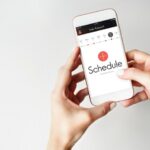In the age of instant communication, read receipts have become a common feature in messaging apps. These little indicators let you know when your message has been read, but sometimes, you might want a bit more privacy or control over your messaging experience. If you’re an Android user and use Google Messages as your default messaging app, you’re in luck! You can easily turn off read receipts to enjoy a more discreet conversation. In this comprehensive guide, we’ll walk you through the process of disabling read receipts in Google Messages.

What Are Read Receipts?
Read receipts are notifications that inform the sender when a recipient has read their message. They are a double-edged sword, providing transparency and convenience to some and privacy concerns to others. Disabling read receipts allows you to read messages without the sender knowing, which can be especially helpful in various situations.
Google Messages is a popular messaging app for Android users, and it offers read receipts as a feature. However, Google understands that user preferences vary, so they provide an easy way to turn off read receipts. We’ll delve into the step-by-step process using the official Google support page and other reliable sources.
Step 1: Open Google Messages
The first step to disabling read receipts in Google Messages is to open the app itself. If you don’t have it installed, you can download it from the Google Play Store.
Step 2: Access the App Settings
Once you’re inside Google Messages, tap the three horizontal lines in the top left corner to access the app’s menu. This menu allows you to navigate through various settings and features.
Step 3: Go to Settings
In the menu, you’ll find an option labeled “Settings.” Tap on this option to access the settings for Google Messages.
Step 4: Select “Chat Features”
Within the Settings menu, scroll down until you find “Chat Features.” This is the section where you can manage features related to your chat conversations, including read receipts.
Step 5: Disable “Send Read Receipts”
In the “Chat Features” section, you’ll see an option called “Send Read Receipts.” To turn off read receipts, simply tap the toggle switch next to this option. When it’s switched to the off position, Google Messages will no longer send read receipts to your contacts.
Step 6: Confirm Your Choice
After you’ve disabled read receipts, Google Messages will likely ask you to confirm your choice. This is a standard security measure to ensure that you intentionally made this change. Confirm your selection, and you’re all set.
Step 7: Enjoy Your Privacy
With “Send Read Receipts” disabled, you can now enjoy a more private messaging experience in Google Messages. Your contacts will no longer receive read receipts when you view their messages, giving you more control over your interactions.
Additional Information and Tips
- Group Chats: It’s important to note that turning off read receipts will apply to all your conversations, including group chats. If you’re in a group chat and turn off read receipts, none of the participants will see when you’ve read their messages.
- Compatibility: The ability to disable read receipts is dependent on the compatibility of the messaging service. While Google Messages allows you to turn them off, other messaging apps may or may not offer this feature. It’s important to check the settings of the specific app you’re using.
- Notification Settings: You can further customize your notification settings within Google Messages to control how and when you’re alerted about new messages. These settings can help you maintain your privacy while still being aware of incoming messages.
- Compatibility with RCS: Google Messages uses Rich Communication Services (RCS) for enhanced messaging features. RCS enables read receipts and other features. To disable read receipts, you must ensure that RCS is enabled. If you’re using an older Android device or have disabled RCS, you might not see the “Send Read Receipts” option.
Frequently Asked Questions
Now, let’s delve deeper into some frequently asked questions about turning off read receipts in Google Messages to provide you with a clearer understanding of the topic.
What are the benefits of turning off read receipts?
Turning off read receipts can offer several advantages, including:
- Enhanced Privacy: Disabling read receipts allows you to read messages without the sender being notified, giving you more control over your privacy and the timing of your responses.
- Reduced Pressure to Respond Immediately: With read receipts turned off, you’re not expected to reply instantly, reducing the pressure to be constantly available and responsive.
- Discreet Messaging: You can read messages discreetly without the sender knowing when or if you’ve seen their message, which can be particularly helpful in various situations.
Can I turn off read receipts in all messaging apps?
No, the availability of the option to turn off read receipts can vary depending on the messaging app you’re using. While Google Messages provides this feature, other messaging apps may not. It’s essential to check the settings of the specific app you’re using to see if this option is available. The process for disabling read receipts may differ from one app to another.
Can I disable read receipts in group chats?
Yes, when you disable read receipts in Google Messages, it applies to all your conversations, including group chats. None of the participants in the group chat will see when you’ve read their messages. This means that you can maintain consistency in your messaging privacy across all types of conversations.
Can I still know when others have read my messages if I turn off read receipts?
No, if you turn off read receipts, you won’t receive read receipts from others either. Disabling read receipts is a mutual setting that affects both outgoing and incoming read receipts. It’s important to note that this setting is reciprocal, so if you choose not to share your read receipts, you also won’t receive them from your contacts. This ensures a level of fairness and privacy in your messaging interactions.
Turning off read receipts in Google Messages provides you with privacy and control over your messaging experience, reducing the pressure to respond immediately, and allowing you to read messages discreetly. However, it’s crucial to keep in mind that the availability of this feature may vary depending on the messaging app you use, and disabling read receipts affects both outgoing and incoming read receipts, maintaining a level of privacy and fairness in your conversations.
Conclusion
Read receipts can be a useful feature for some, but for others, they can be intrusive and add pressure to respond promptly. Android users who prefer a more discreet and private messaging experience can easily turn off read receipts in Google Messages. By following the steps outlined in this guide, you can regain control over your conversations and enjoy greater privacy when communicating with friends, family, and colleagues.
Remember that your ability to disable read receipts may depend on the messaging app you use and whether it supports this feature. In the case of Google Messages, turning off read receipts is straightforward and can be done in a matter of seconds, providing you with a more personalized and comfortable messaging experience.