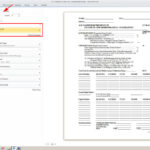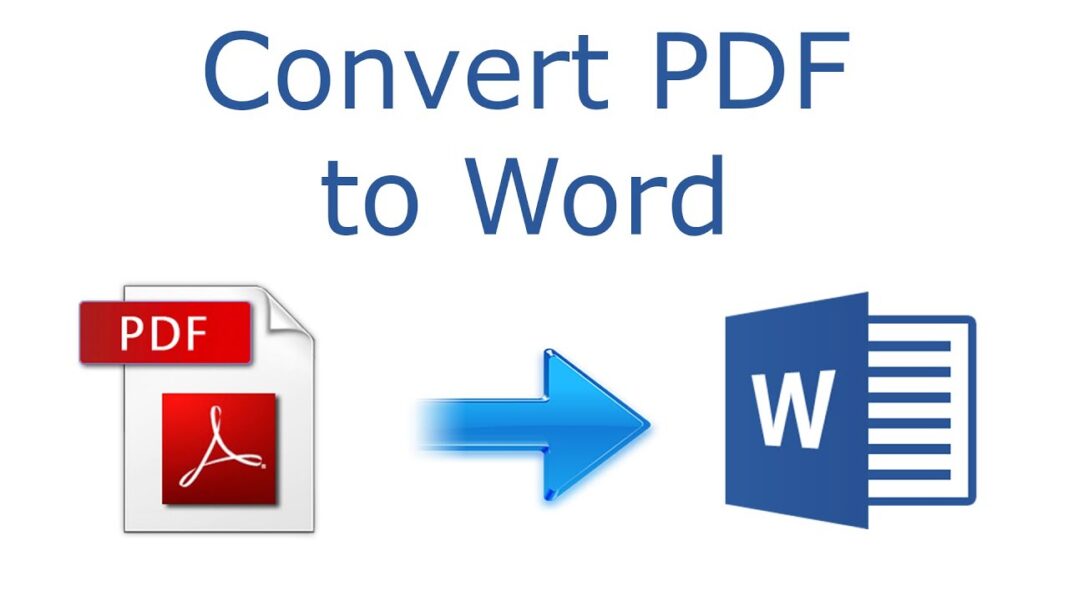
Understanding the Need for PDF to Word Conversion
In today’s digital world, Portable Document Format (PDF) has become the de facto standard for sharing and storing documents. Its ability to preserve the original formatting, graphics, and layout makes it an ideal choice for official documents, contracts, and presentations. However, the need to edit or repurpose these PDF files often arises, and that’s where the conversion to Microsoft Word format comes into play.
Methods for Converting PDF to Word
There are several methods available to convert PDF documents to Word, each with its own advantages and drawbacks. Let’s explore the most common ones:
Using Online PDF to Word Converters
Online PDF to Word converters offer a quick and convenient way to convert documents without the need for additional software installation. These web-based tools typically have a user-friendly interface, allowing users to upload their PDF files and download the converted Word document in a matter of minutes. Some popular online PDF to Word converters include:
- Adobe Acrobat Online: This tool is offered by Adobe, the creator of the PDF format, and provides accurate conversions while preserving the original formatting and layout.
- Smallpdf: Known for its simplicity and speed, Smallpdf allows users to convert PDF to Word with a few clicks.
- Zamzar: Zamzar is a versatile online converter that supports various file formats, including PDF to Word conversion.
Utilizing Desktop PDF to Word Converters
Desktop PDF to Word converters are software programs installed on your computer, providing more advanced features and customization options compared to online converters. These programs typically offer batch conversion, allowing users to convert multiple PDF files simultaneously, and provide more control over the conversion process. Some notable desktop PDF to Word converters include:
- Adobe Acrobat Pro: As the paid version of Adobe Acrobat, Acrobat Pro offers a comprehensive suite of PDF editing and conversion tools, including accurate PDF to Word conversions.
- Nuance Power PDF: Power PDF is a feature-rich alternative to Adobe Acrobat, known for its OCR (Optical Character Recognition) capabilities, enabling users to convert scanned PDF documents to editable Word files.
- Nitro Pro: Nitro Pro is another robust PDF editor and converter that provides fast and reliable PDF to Word conversions while preserving the original formatting.
Employing Microsoft Word’s Built-In Conversion Feature
Microsoft Word has a built-in feature that allows users to open and convert PDF files directly within the application. This method is straightforward and convenient, especially for those who already have Microsoft Word installed on their computers. To use this feature:
- Open Microsoft Word.
- Click the “File” tab in the top-left corner.
- Select “Open” from the left pane.
- In the “File Open” dialog box, navigate to the PDF file you want to convert.
- Click the “Open” button.
- A message will appear, asking you to confirm the conversion. Click “OK.”
Choosing the Right Conversion Method
The best method for converting PDF to Word depends on your specific needs and preferences. Consider the following factors when making your choice:
Accuracy and Formatting Preservation
If accuracy and preserving the original formatting are of utmost importance, opting for a paid desktop converter like Adobe Acrobat Pro or Nuance Power PDF is recommended. These programs typically employ advanced conversion algorithms that ensure faithful reproduction of the original document.
Batch Conversion
If you need to convert multiple PDF files simultaneously, a desktop PDF to Word converter or an online converter that supports batch conversion is the way to go. Batch conversion can save you time and effort, especially when dealing with large volumes of documents.
Accessibility and Convenience
For quick and easy conversions without the need for software installation, online PDF to Word converters are a great option. They are accessible from any device with an internet connection, making them ideal for users on the go or those who prefer not to install additional software on their computers.
Additional Tips for Successful PDF to Word Conversion
To ensure a successful PDF to Word conversion, follow these tips:
Use High-Quality PDF Files
The quality of the input PDF file plays a significant role in the conversion outcome. Ensure that the original PDF file is clear, legible, and free of errors. Poor-quality PDF files may result in conversion issues or inaccuracies.
Edit Converted Word Documents
Once the PDF file is converted to Word, it’s a good practice to review and edit the document to ensure accuracy. The conversion process, while generally reliable, may introduce minor formatting or content errors that need to be corrected.
Leverage OCR for Scanned PDFs
If you’re working with scanned PDF documents, consider using an OCR-enabled PDF to Word converter. OCR technology allows the program to recognize and convert text from scanned images, making them editable in Word.
Conclusion
Converting PDF documents to Word is a common task in the digital age, and there are various methods available to accomplish this. By understanding the different conversion methods, their advantages, and limitations, you can choose the best approach that suits your specific needs. Whether you prefer the convenience of online converters, the advanced features of desktop programs, or the simplicity of Microsoft Word’s built-in conversion feature, there’s a solution that will help you convert your PDF documents to Word efficiently and effectively.