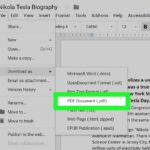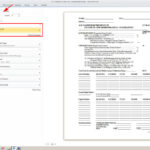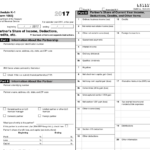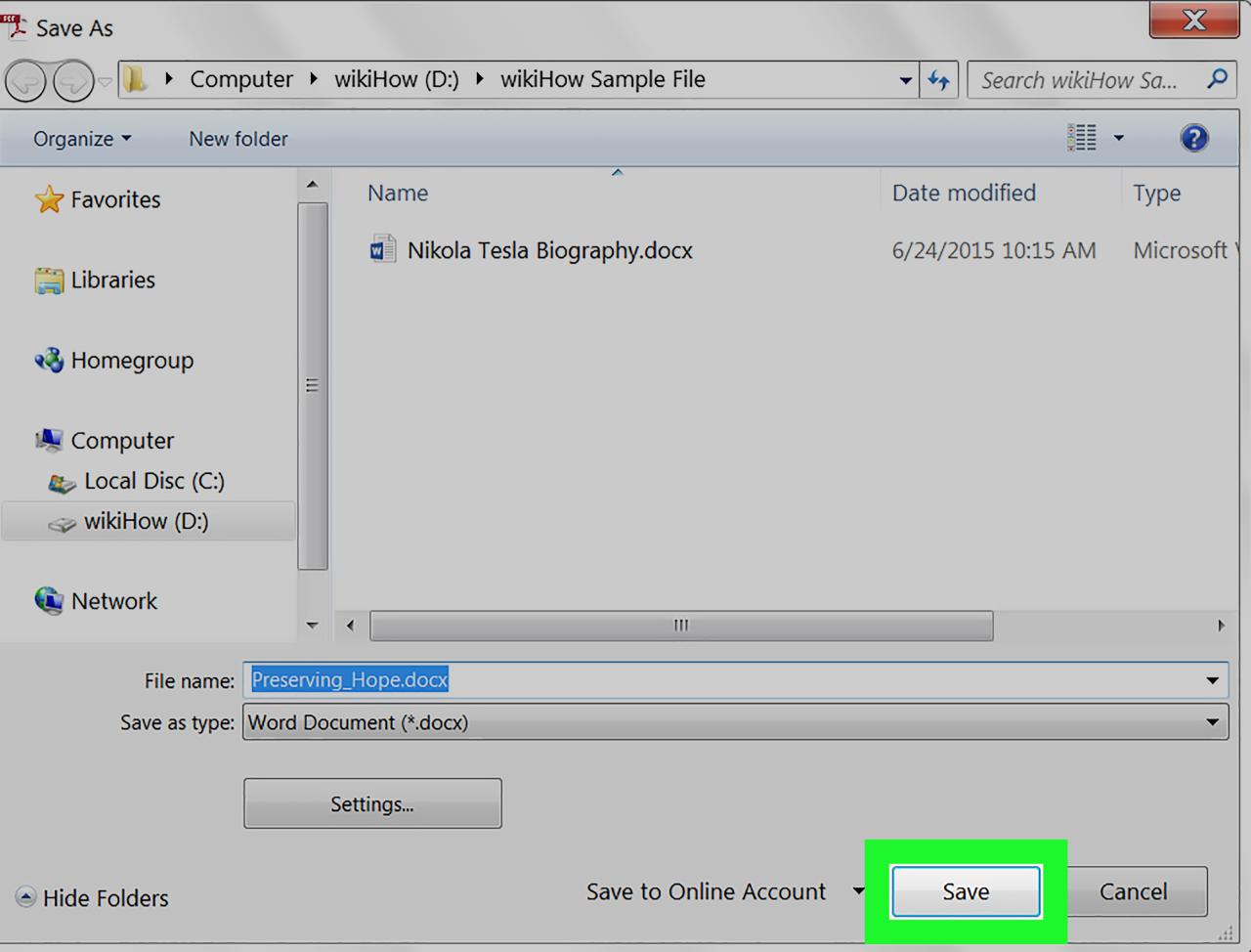
How to Convert a PDF to a Word Document
PDF (Portable Document Format) and Word documents are two of the most widely used file formats in the world. PDFs are great for sharing documents that need to maintain their formatting, such as official documents, presentations, and reports. Word documents, on the other hand, are more flexible and allow for easier editing and collaboration.
There are many reasons why you might want to convert a PDF to a Word document. For example, you may need to edit the text or images in the PDF, or you may want to reuse the content in a Word document. Whatever your reason, there are a few different ways to convert a PDF to a Word document.
Using Microsoft Word
One of the easiest ways to convert a PDF to a Word document is to use Microsoft Word. Microsoft Word has a built-in PDF converter that can convert PDFs to Word documents with just a few clicks.
- Open Microsoft Word.
- Click the "File" tab.
- Click "Open."
- In the "Open" dialog box, select the PDF file you want to convert.
- Click "Open."
- A dialog box will appear asking you how you want to open the PDF file. Select "Convert to Microsoft Word Document."
- Click "OK."
Microsoft Word will convert the PDF file to a Word document. The converted Word document will open in a new window.
Using Adobe Acrobat
Another option for converting a PDF to a Word document is to use Adobe Acrobat. Adobe Acrobat is a PDF editor that can be used to create, edit, and convert PDFs.
- Open Adobe Acrobat.
- Click the "File" tab.
- Click "Open."
- In the "Open" dialog box, select the PDF file you want to convert.
- Click "Open."
- Click the "Export PDF" button in the toolbar.
- In the "Export PDF" dialog box, select "Microsoft Word."
- Click "Export."
Adobe Acrobat will convert the PDF file to a Word document. The converted Word document will be saved to the location you specified.
Using a Free Online Converter
There are also a number of free online converters that you can use to convert a PDF to a Word document. These converters typically work by uploading the PDF file to the converter’s website, and then downloading the converted Word document.
Here are instructions for using a free online converter:
- Select a reputable online PDF to Word converter website.
- Upload your PDF file to the website.
- Select the output format as "Word document" or "DOCX".
- Click the "Convert" button.
- Download the converted Word document.
Comparing the Different Methods
The best method for converting a PDF to a Word document depends on your needs and preferences. If you have Microsoft Word or Adobe Acrobat, then you can use those programs to convert the PDF file. If you don’t have either of those programs, then you can use a free online converter.
Here is a table that compares the different methods for converting a PDF to a Word document:
| Method | Pros | Cons |
|---|---|---|
| Microsoft Word | Easy to use | Requires Microsoft Word |
| Adobe Acrobat | More powerful than Microsoft Word | Requires Adobe Acrobat |
| Free online converter | No need to install any software | May not be as reliable as Microsoft Word or Adobe Acrobat |
Troubleshooting
If you are having trouble converting a PDF to a Word document, there are a few things you can try:
- Make sure that you have the latest version of Microsoft Word or Adobe Acrobat installed.
- Try using a different online converter.
- Check the file size of the PDF file. Some online converters have a file size limit.
- Make sure that the PDF file is not password-protected.
- If you are still having trouble, you can contact the customer support team of the online converter you are using.
Conclusion
Converting a PDF to a Word document is a fairly simple process. By following the steps outlined in this article, you can easily convert any PDF file to a Word document.