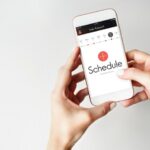Email has become an indispensable part of our daily lives. We use it for communication, work, and personal correspondence. Over time, our email inboxes can become cluttered, making it challenging to locate specific emails, especially those from the past week. Whether you’re trying to find a crucial work-related message or a personal conversation, searching for emails from last week can be a time-saving task when done efficiently. In this comprehensive guide, we will explore various methods to find emails from the past week in popular email clients like Gmail and Outlook.
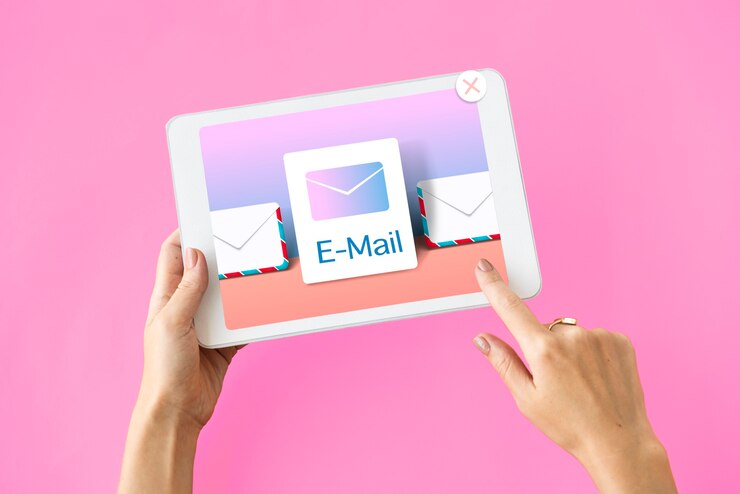
The Importance of Finding Emails from Last Week
Before delving into the methods for finding emails from the past week, let’s first understand why this task is so important.
1. Timely Responses: In both personal and professional contexts, it’s essential to respond promptly to emails. Finding emails from the past week ensures that you don’t miss any crucial messages that require a timely response.
2. Project Management: In a work environment, locating emails from the past week can help you track the progress of ongoing projects, ensuring that you’re up to date with the latest developments.
3. Legal and Compliance: For legal and compliance reasons, you might need to retrieve emails from a specific time frame, such as the past week, to address issues or provide evidence.
4. Recollection and Documentation: Finding emails from last week can serve as a reference point, allowing you to recollect conversations or document important information.
Now that we understand the importance, let’s explore the methods to find emails from the past week.
Finding Emails from Last Week in Gmail
Gmail is one of the most popular email clients, and it provides several methods to find emails from the past week.
Method 1: Using the Search Bar
1. Log In to Gmail: To start, sign in to your Gmail account using your credentials.
2. Access the Search Bar: In the top-left corner of your Gmail window, you’ll find a search bar with the label “Search mail.” Click on this search bar.
3. Enter Search Criteria: In the search bar, you can specify your search criteria. To find emails from the past week, you can use the following search query: `after:YYYY/MM/DD before:YYYY/MM/DD`, replacing the dates with the desired week. For example, if you want to find emails from the week of October 9th to October 15th, you’d use: `after:2023/10/09 before:2023/10/16`.
4. Click on “Search”: After entering your search criteria, click on the “Search” button or press “Enter.” Gmail will display the emails that match your search criteria, including those sent or received during the specified week.
Method 2: Using Gmail’s Search Filters
Gmail offers various search filters that can help you find emails from specific time frames. To use these filters:
1. Log In to Gmail: Sign in to your Gmail account.
2. Access the Search Bar: Click on the search bar at the top of the Gmail interface.
3. Click on the Down Arrow: Next to the search bar, you’ll find a down arrow. Click on it to reveal search filters.
4. Select “Date within“: Choose “Date within” from the available filters.
5. Enter the Date Range: Enter the date range for the past week, such as “7 days ago.”
6. Click “Search”: After setting the date range, click the “Search” button to view the emails from the past week.
Gmail’s search filters offer a more user-friendly approach for finding emails within a specific time frame, making the process more accessible for users who are not comfortable with using specific date queries.
Method 3: Labels and Categories
Gmail has a feature called “Labels and Categories,” which can help you sort and categorize your emails efficiently. You can use these labels to organize your inbox and quickly access emails from last week or other time frames.
1. Log In to Gmail: Access your Gmail account.
2. Navigate to Labels: On the left-hand side of the Gmail interface, you’ll find labels and categories. Click on the appropriate label that corresponds to the emails you want to find.
3. Sort by Date: Most labels and categories have options to sort emails by date. Look for an option to sort by the past week, and click on it.
This method is effective if you’ve previously categorized your emails and need a quick way to access emails from a specific time frame.
Method 4: Using Third-Party Tools
There are third-party tools and extensions available that can enhance your Gmail search capabilities. Tools like Mailmeteor and Spike offer advanced search features, allowing you to find emails from last week with ease.
Here’s how you can use these tools:
1. Install the Tool: First, you need to install the third-party tool or extension, such as Mailmeteor or Spike, depending on your preference.
2. Access the Search Feature: These tools typically add an extra search feature within your Gmail interface. Click on this feature.
3. Enter Search Criteria: Enter the date range or any other criteria for finding emails from the past week.
4. View Results: The tool will display the relevant emails that match your search criteria, making it easier to find emails from the past week.
Using third-party tools can significantly simplify the process of searching for emails from a specific time frame, as they often offer a more user-friendly interface and additional search capabilities.
Finding Emails from Last Week in Outlook
Outlook, another widely used email client, offers its own set of methods for finding emails from the past week.
Method 1: Using the Search Bar
1. Log In to Outlook: Sign in to your Outlook email account.
2. Access the Search Bar: At the top of the Outlook interface, you’ll find a search bar labeled “Search Mail and People.” Click on it.
3. Enter Search Criteria: In the search bar, you can specify your search criteria. To find emails from the past week, use the following search query: `received:>=YYYY/MM/DD received:<=YYYY/MM/DD`, replacing the dates with the desired week. For example, to find emails from the week of October 9th to October 15th, you’d use: `received:>=2023/10/09 received:<=2023/10/16`.
4. Click “Search”: After entering your search criteria, click on the “Search” button or press “Enter.” Outlook will display the emails that match your search criteria, including those received during the specified week.
Method 2: Using Filters
Outlook provides various filters that can assist you in finding emails from specific time frames. Here’s how to use them:
1. Log In to Outlook: Access your Outlook email account.
2. Access the Search Bar: Click on the search bar at the top of the Outlook interface.
3. Click “Filter”: Below the search bar, you’ll find a “Filter” button. Click on it to open the filter options.
4. Select “Date”: Choose the “Date” filter from the available options.
5. Set the Date Range: Set the date range for the past week, such as “Last 7
days.”
6. Click “Search”: After configuring the date range, click the “Search” button to view the emails from the past week.
Outlook’s filter options offer a straightforward way to find emails within a specific time frame, and they are user-friendly for those who prefer not to use advanced search queries.
Method 3: Focused Inbox
Outlook’s Focused Inbox feature helps you organize your emails by separating important messages from less important ones. To use Focused Inbox to find emails from last week:
1. Log In to Outlook: Sign in to your Outlook account.
2. Navigate to Focused Inbox: In the Outlook interface, locate the “Focused” tab on the left-hand side. Click on it to access your Focused Inbox.
3. Sort by Date: Within the Focused Inbox, you can sort emails by date. Look for an option to sort by the past week and click on it.
Using the Focused Inbox feature can be particularly helpful if you rely on Outlook’s built-in email organization to find emails from specific time frames quickly.
Method 4: Using Third-Party Tools
Similar to Gmail, Outlook can benefit from third-party tools and add-ons to enhance your email search capabilities. Tools like Boomerang and Mailbird offer advanced search features and functionality for finding emails from last week.
Here’s how to use these tools:
1. Install the Tool: Install the third-party tool or add-on, such as Boomerang or Mailbird, depending on your preference.
2. Access the Search Feature: These tools typically add a search feature within your Outlook interface. Click on this feature.
3. Enter Search Criteria: Specify the date range or any other criteria for finding emails from the past week.
4. View Results: The tool will display the relevant emails that match your search criteria, streamlining the process of finding emails from the past week.
Third-party tools can simplify the email search process and provide additional features that may not be available in the native Outlook client.
Conclusion
Finding emails from the past week is a crucial task for both personal and professional purposes. In this comprehensive guide, we explored various methods for finding emails from the past week in two popular email clients: Gmail and Outlook.
In Gmail, users can efficiently find emails from last week by using the search bar, search filters, labels and categories, or third-party tools like Mailmeteor and Spike. These methods provide flexibility and ease of use, catering to various user preferences and needs.
Outlook offers similar methods for finding emails from the past week, including the use of the search bar, filters, Focused Inbox, and third-party tools like Boomerang and Mailbird. These options ensure that Outlook users have a range of choices to locate emails from a specific time frame.
Whether you prefer using native features or third-party tools, these methods enable you to find emails from the past week, ensuring that you stay organized, respond promptly, and have access to crucial information when you need it. By following the steps outlined in this guide, you’ll be well-equipped to tackle the challenge of finding emails from last week with ease and efficiency, regardless of your chosen email client.