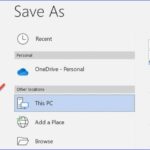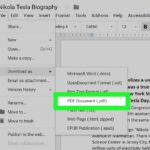In today’s digital age, email is one of the primary modes of communication, and it often serves as a repository for important information, personal messages, and work-related correspondence. As a result, most email users find themselves dealing with a constant influx of emails that can quickly clutter their inbox. To keep their inboxes organized, many people choose to archive their emails. But, what exactly are archived emails, and how can you retrieve them when needed?

In this comprehensive guide, we will explore the concept of archived emails, understand why they are useful, and provide step-by-step instructions on how to check and retrieve archived emails. Whether you’re using a popular email service like Gmail or another platform, this guide will help you navigate the process seamlessly.
I. What Are Archived Emails?
Before diving into the details of how to check archived emails, let’s start with the basics. Archived emails are messages that you intentionally remove from your main inbox and store in a separate folder. Archiving serves several purposes, including:
1. Decluttering Your Inbox: One of the primary reasons people archive emails is to declutter their inbox. By moving less important or already read messages to an archive folder, they can focus on important, unread emails in their primary inbox.
2. Organizing Email: Archiving allows you to categorize and organize your emails better. You can archive emails by subject, sender, or any other criteria that make sense to you, making it easier to locate specific messages when needed.
3. Preserving Important Emails: Archiving is an excellent way to preserve important emails, such as legal documents, contracts, or sentimental messages. By archiving these emails, you can ensure they’re safely stored and easily accessible.
4. Improving Email Performance: Archiving old emails can help improve the performance of your email client by reducing the size of your inbox. This is particularly helpful if you have limited storage space.
Now that you understand the purpose of archived emails, let’s explore how to retrieve them.
II. How to Check Archived Emails in Different Email Services
The process of checking archived emails can vary depending on the email service you use. Below, we’ll cover the most popular email services: Gmail and Outlook. If you use a different email service, the general principles outlined in these sections can still be applied, but the specific steps may differ.
Checking Archived Emails in Gmail
Gmail, Google’s widely-used email service, offers a user-friendly approach to archiving and retrieving emails. Here’s how to check archived emails in Gmail:
1. Log In to Your Gmail Account: Visit [www.gmail.com](https://mail.google.com/) and log in to your Gmail account using your credentials.
2. Locate the “All Mail” Label: In the left-hand sidebar, scroll down until you see the “All Mail” label. This label contains all of your emails, including those that are archived.
3. Search for Archived Emails: You can use the search bar at the top to search for specific archived emails. To find archived emails related to a specific topic, enter keywords in the search bar and press “Enter.”
4. View and Manage Archived Emails: Once you’ve located the archived emails you’re looking for, you can click on them to view their contents. If you want to move an email back to your main inbox, simply open the email, click the “Move to” icon (a folder with an arrow), and select the “Inbox” option.
Checking Archived Emails in Outlook
Outlook, the email client offered by Microsoft, also provides a simple method for managing archived emails. Here’s how to check archived emails in Outlook:
1. Log In to Your Outlook Account: Go to the [Outlook.com](https://outlook.live.com) website and log in with your Outlook account credentials.
2. Access the Archive Folder: In Outlook, archived emails are stored in the Archive folder. You can find this folder on the left-hand side of the screen, typically located below your main inbox and other folders.
3. Search for Archived Emails: To search for specific archived emails, you can use the search bar at the top of the screen. Enter keywords, sender names, or other criteria to narrow down your search results.
4. View and Manage Archived Emails: Click on an archived email to open and view its contents. If you want to move an email back to your primary inbox, click the “Move to” icon and select the “Inbox” option.
While Gmail and Outlook are two of the most popular email services, other providers, such as Yahoo Mail or Apple Mail, have similar archiving and retrieval processes. Always consult the official help resources or support pages for your specific email service if you encounter any difficulties.
III. Common Tips and Best Practices
1. Use Descriptive Email Subject Lines: To make it easier to locate archived emails, ensure that your emails have clear and descriptive subject lines. This practice will save you time when searching for specific messages.
2. Frequent Housekeeping: Regularly review and archive emails to maintain a clean and organized inbox. This habit will help you avoid the frustration of searching through an overcrowded archive folder.
3. Label or Categorize Emails: Many email services allow you to create labels or folders to categorize your emails. Utilize this feature to further organize your archived emails.
4. Back Up Important Emails: It’s a good practice to periodically back up critical emails outside of your email service. This ensures you have a copy in case of data loss or other issues.
5. Consider Advanced Search Features: Most email services offer advanced search options. Familiarize yourself with these features to conduct more precise searches and retrieve archived emails quickly.
IV. Troubleshooting: What to Do if You Can’t Find Archived Emails
In some cases, you may encounter difficulties when trying to check or retrieve archived emails. Here are some troubleshooting tips to help you resolve common issues:
1. Check the Correct Folder: Ensure you are looking in the right place. Double-check that you are viewing the “Archive” or “All Mail” folder in your email service.
2. Use the Correct Search Terms: Be precise with your search terms. If you can’t find a specific email, try different keywords or sender names.
3. Review Filters and Rules: Sometimes, emails may be automatically archived due to filters or rules you’ve set up. Check your email settings to see if this is the case.
4. Check Your Trash or Spam Folder: Archived emails might be mistakenly placed in the Trash or Spam folder. Always take a look in these folders when searching for missing emails.
5. Contact Customer Support: If you’ve tried all the above steps and are still unable to find archived emails, consider reaching out to your email service’s customer support for assistance.
Conclusion
Archiving emails is a valuable practice for keeping your inbox organized and ensuring that important messages are not lost. Retrieving archived emails may seem daunting at first, but it is a straightforward process once you understand the steps. By following the instructions provided in this guide and practicing good email management habits, you can efficiently manage and retrieve archived emails, regardless of the email service you use.
Remember that archiving is just one facet of efficient email management. Regularly decluttering your inbox, using labels and categories, and implementing strong search techniques are all essential skills to make your email experience smooth and productive.